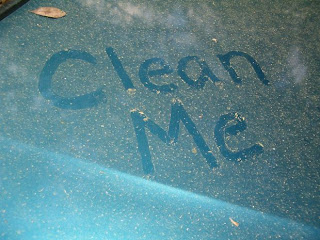Last week, we posted about your welcome e-mail to students. This week, we’d like to extend that spirit of guidance and encouragement as we list below some of CCCOnline’s time savers for students. Feel free to communicate this information within your course:
 1) Orientation: Students who would like coaching on how to move around in their courses will benefit from the CCCOnline Orientation. To participate, students need to self-enroll; they should click “Self-Registration” on their CCCOnline Home Page as shown here.
1) Orientation: Students who would like coaching on how to move around in their courses will benefit from the CCCOnline Orientation. To participate, students need to self-enroll; they should click “Self-Registration” on their CCCOnline Home Page as shown here.
 1) Orientation: Students who would like coaching on how to move around in their courses will benefit from the CCCOnline Orientation. To participate, students need to self-enroll; they should click “Self-Registration” on their CCCOnline Home Page as shown here.
1) Orientation: Students who would like coaching on how to move around in their courses will benefit from the CCCOnline Orientation. To participate, students need to self-enroll; they should click “Self-Registration” on their CCCOnline Home Page as shown here.The Orientation is available the entire semester; it is not a credit course, it is not a required course, and it is free of charge to enrolled students. Further information about the Orientation is here: http://at.ccconline.org/students/wiki/Orientation
2) CCCOnline Student Wiki:
In addition to providing information about the Orientation and technical support (including D2L tips), the wiki provides students with answers to CCCOnline policies.
3) Research and Writing Toolkit:
Useful for instructors to recommend and for students to browse, this webliography is a set of quick links for brush-up help on research skills, avoiding plagiarism, and writing in general.
4) The STAR Center:
The CCCOnline STAR (Student Tutoring and Resources) Center offers assistance to students enrolled in developmental courses. Those students are automatically enrolled in the STAR Center and may visit the Center to work with a tutor, interact with peers, and get additional practice with their lessons.
One last note on time savers: this Friday (Jan. 28), we are offering an exciting new webinar for faculty:
Effective and Efficient Facilitation Online
- When: Friday, January 28, 2011 (1:00 PM - 2:30 PM - Mountain)
- Who: Lisa Marie Johnson
- What: Participants will be able to identify strategies and resources to employ when teaching multiple online courses to teach more effectively and efficiently. Participants will explore how to save time by using staff supports at CCCOnline and why it is effective to encourage learners to use home college resources and supports, the 24/7 Help Desk, and tutoring services to construct a longer lasting and stronger support system for academic success across all the learners' courses.
- Where: Online via Elluminate. Access up to 15 minutes before the start time from:
https://sas.elluminate.com/m.jnlp?sid=2008363&password=M.BCC4C488D49BCDDD645B92DBAA94D4